收据和发票¶
收据¶
通过转到 ,选择一个销售点,然后向下滚动到 账单和收据 部分来设置收据。
要 自定义 页眉 和 页脚,请激活 页眉和页脚 并在两个字段中填写要打印在收据上的信息。
要 自动打印收据 ,一旦付款被注册,启用 自动打印收据 设置。
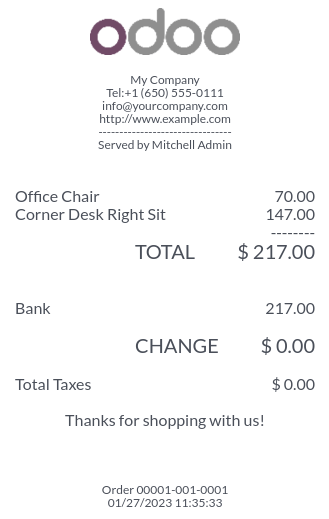
另请参阅
重新打印收据¶
从POS界面,点击 订单,打开搜索栏旁边的下拉选择菜单,并将默认的 所有活动订单 过滤器更改为 已支付。然后,选择相应的订单并点击 打印收据。
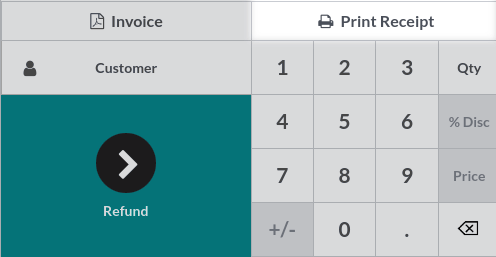
注解
您可以使用搜索栏来筛选订单列表。输入您的参考信息,然后点击 Receipt Number 、 Date 或 Customer 。
发票¶
Point of Sale allows you to issue and print invoices for registered customers upon payment and retrieve all past invoiced orders.
注解
An invoice created in a POS creates an entry into the corresponding accounting journal, previously set up.
配置¶
To define what journals will be used for a specific POS, go to the POS’ settings and scroll down to the accounting section. Then, you can determine the accounting journals used by default for orders and invoices in the Default Journals section.
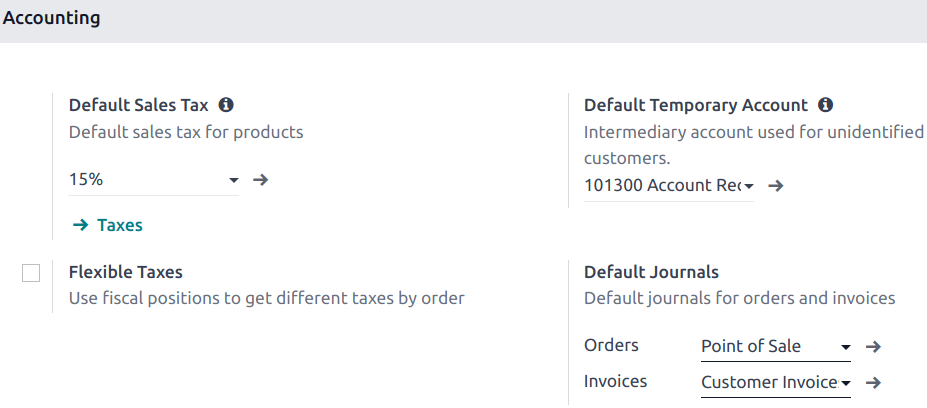
向客户开发票¶
Upon processing a payment, click Invoice underneath the customer’s name to issue an invoice for that order.
选择支付方式并点击 验证 。 发票 将自动发出并准备好下载和/或打印。
注解
To be able to issue an invoice, a customer must be selected.
检索发票¶
从 POS 仪表盘 检索发票,
通过转到 ,可以访问通过您的POS进行的所有订单;
要访问订单的发票,请通过选择订单打开 订单表单 ,然后点击 Invoice 。
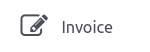
注解
已开票订单 可以通过 已开票 状态在 状态 列中进行识别。
您可以通过点击 Filters 和 Invoiced 来筛选订单列表中的已开票订单。
生成发票的二维码¶
顾客还可以通过扫描收据上打印的 QR code 来请求发票。扫描后,他们必须填写一个带有账单信息的表格,并点击 获取我的发票。一方面,这样做会生成可供下载的发票。另一方面,订单状态从 已支付 或 已发布 变为 已开票 在 Odoo 后台。
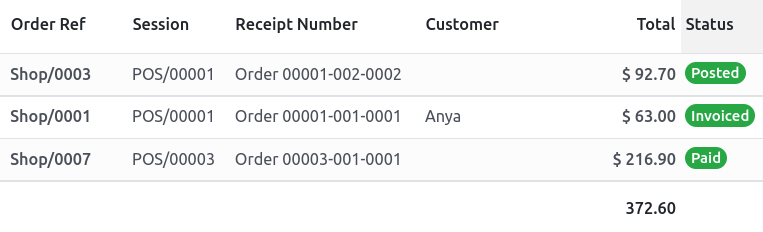
要使用此功能,您需要在收据上启用QR码,方法是转到 。然后,在 销售点 字段中选择POS,向下滚动到 账单和收据 部分,并启用 在票据上使用QR码 。