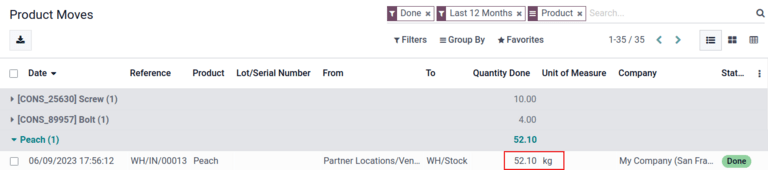GS1 barcode usage¶
GS1 barcodes provide a standardized format that barcode scanners can interpret. They encode information in a specific structure recognized globally, allowing scanners to understand and process supply chain data consistently.
Odoo Barcode interprets and prints GS1 barcodes, automating product identification and tracking in warehouse operations such as receiving, picking, and shipping.
以下部分包含Odoo如何使用由企业提供的GS1条形码来识别常见仓库物品并自动化某些仓库工作流程的示例。
重要
Odoo 不会 创建GS1条形码。企业必须从GS1购买一个独特的全球贸易项目编号(GTIN)。然后,他们可以将现有的GS1条形码与产品和供应链信息(也由GS1提供)结合起来,在Odoo中创建条形码。
Configure barcodes for product, quantity, and lots¶
To build a GS1 barcode that contains information about a product, its quantities, and the lot number, the following barcode patterns and Application Identifiers (A.I.) are used:
名称 |
规则名称 |
A.I. |
条形码模式 |
Odoo中的字段 |
|---|---|---|---|---|
产品 |
全球贸易项目编号(GTIN) |
01 |
(01)(\d{14}) |
在产品表单上的 条形码 字段 |
数量 |
变量项的数量 |
30 |
(30)(\d{0,8}) |
在转移表单上的 Units 字段 |
批号 |
批次或批号 |
10 |
(10)([!”%-/0-9:-?A-Z_a-z]{0,20}) |
在详细操作弹出窗口上的 批次 |
配置¶
First, enable product tracking using lots by navigating to , and checking the box for Lots & Serial Numbers under the Traceability heading.
Then, set up the product barcode by navigating to the intended product form in and selecting the product. On the product form, click Edit. Then, in the General Information tab, fill in the Barcode field with the unique 14-digit Global Trade Item Number (GTIN), which is a universally recognized identifying number that is provided by GS1.
重要
On the product form, omit the A.I. 01 for GTIN product barcode pattern, as it is only used to
encode multiple barcodes into a single barcode that contains detailed information about the
package contents.
Example
To record the GS1 barcode for the product, Fuji Apple, enter the 14-digit GTIN
20611628936004 in the Barcode field on the product form.
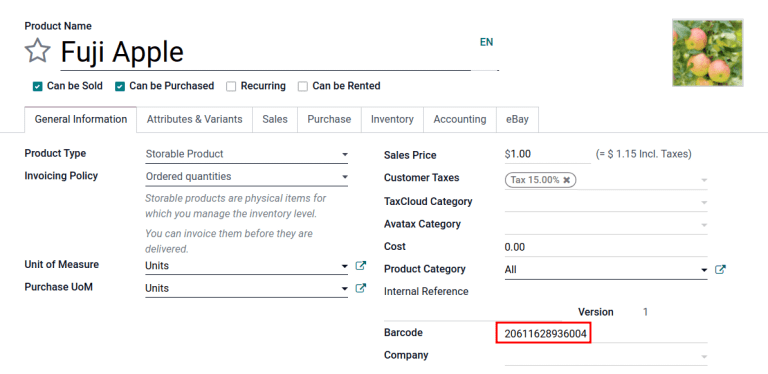
小技巧
To view a list of all products and their corresponding barcodes in the Odoo database, navigate to . Under the Barcode heading, click on the Configure Product Barcodes button under the Barcode Scanner section. Enter the 14-digit GTIN into the Barcode column, then click Save.
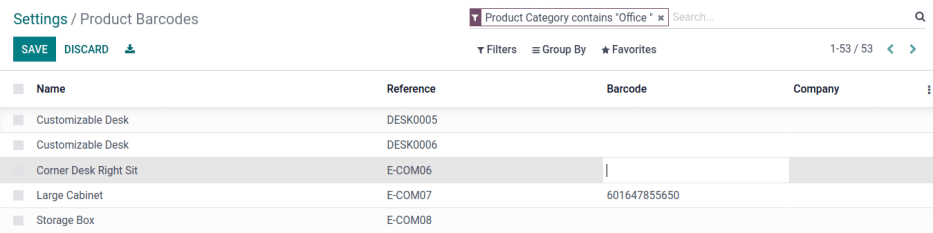
After activating tracking by lots and serial numbers from the settings page, specify that this feature is to be applied on each product by navigating to the Inventory tab on the product form. Under Tracking, choose the By Lots radio button.
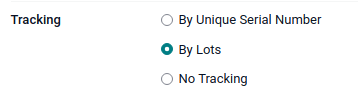
扫描收据上的条形码¶
为了确保在Odoo中对产品条形码进行准确的批次解释,在收货操作期间,导航到 应用程序来管理 收货拣选过程。
From the Barcode Scanning dashboard, click the Operations button, then the Receipts button to view the list of vendor receipts to process. Receipts generated from POs are listed, but new receipt operations can also be created directly through the app using the Create button.
在收据列表中,点击仓库操作 (WH/IN) 并使用条形码扫描仪扫描产品条形码和批次号码。扫描的产品将出现在列表中。使用 ✏️ (铅笔) 按钮打开窗口,手动输入特定批次号码的数量。
Example
After placing a PO for fifty apples, navigate to the associated receipt in the Barcode app.
扫描包含 GTIN、数量和批号的条形码。对于使用条形码扫描仪进行测试,以下是第二批五十个富士苹果的示例条形码。
50 Fuji apples in Lot0002 |
|
|---|---|
2D Matrix |
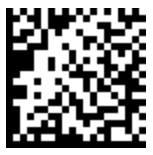
|
A.I. (产品) |
01 |
GS1 Barcode (product) |
20611628936004 |
A.I. (quantity) |
30 |
GS1 Barcode (quantity) |
00000050 |
A.I. (批次) |
10 |
GS1 Barcode (lot #) |
LOT0002 |
Full GS1 barcode |
0120611628936004 3000000050 10LOT0002 |
如果配置正确, 50/50 Units processed will be displayed and the Validate button turns green. Click the Validate button to complete the reception.
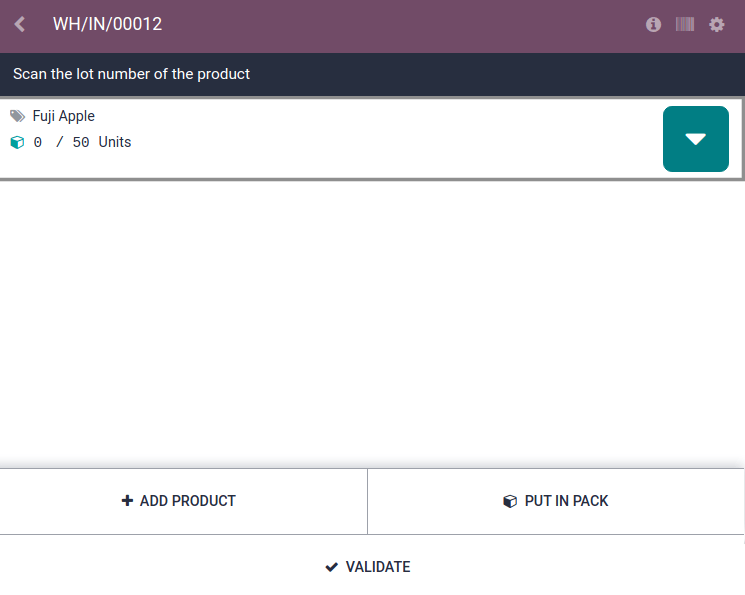
Configure barcode for product and non-unit quantity¶
要构建一个包含以非单位数量(例如千克)测量的产品的GS1条形码,使用以下条形码模式:
名称 |
规则名称 |
A.I. |
条形码模式 |
Odoo中的字段 |
|---|---|---|---|---|
产品 |
全球贸易项目编号(GTIN) |
01 |
(01)(\d{14}) |
在产品表单上的 条形码 字段 |
以千克为单位的数量 |
变量项的数量 |
310[0-5] |
(310[0-5])(\d{6}) |
在转移表单上的 Units 字段 |
扫描收据上的条形码¶
为了确认在Odoo中正确解释数量,使用适当的计量单位( UoM )在 采购 应用中下订单购买产品的数量。
下单后,导航到 应用程序以 接收供应商发货。
Example
On the receipt in the Barcode app, receive an order for 52.1 kg of peaches by scanning the
barcode containing the GTIN and quantity of peaches in kilograms.
52.1 公斤的桃子 |
|
|---|---|
2D Matrix |
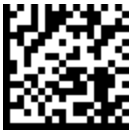
|
A.I. (产品) |
01 |
GS1 Barcode (product) |
00614141000012 |
A.I. (kg, 1 decimal point) |
3101 |
GS1 Barcode (quantity) |
000521 |
Full GS1 barcode |
0100614141000012 3101000521 |
如果配置正确, 52.1 / 52.1 kg 将被显示,而 Validate 按钮将变为绿色。最后,按下 Validate 完成 验证。
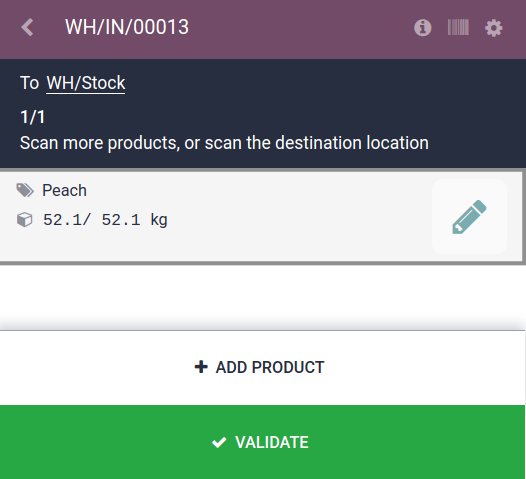
Verify product moves¶
For additional verification, the quantities of received products are also recorded on the Product Moves report, accessible by navigating to .
在默认情况下, 产品移动 报告中的项目按产品分组。要确认收到的数量,请点击产品行以打开可折叠的下拉菜单,其中显示了产品的 库存移动行 列表。最新的库存移动与仓库接收参考编号(例如 WH/IN/00013 )和条码扫描中处理的数量相匹配,表明在 条码 应用程序中处理的记录已正确存储在 库存 中。